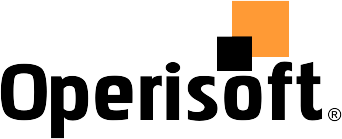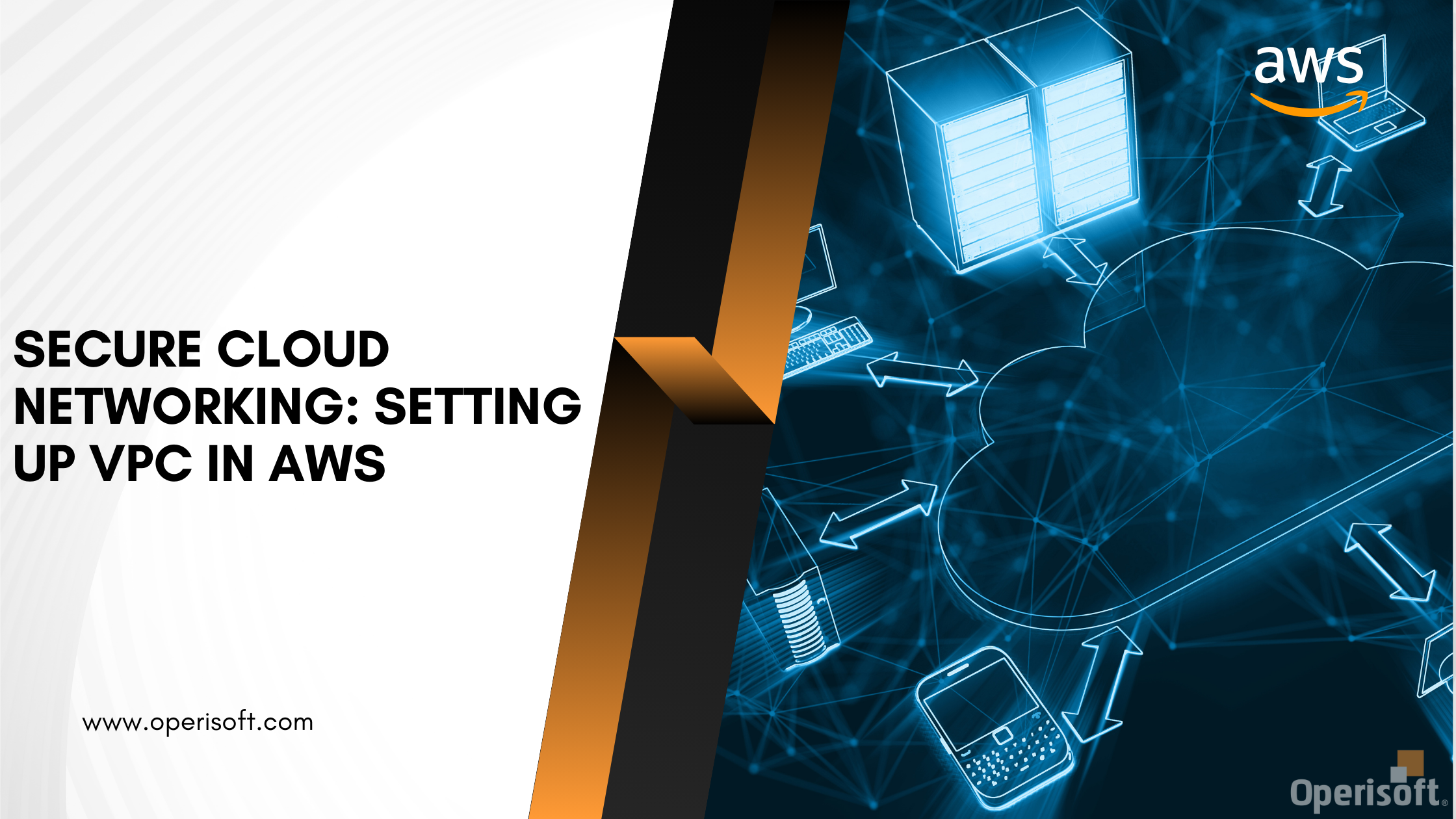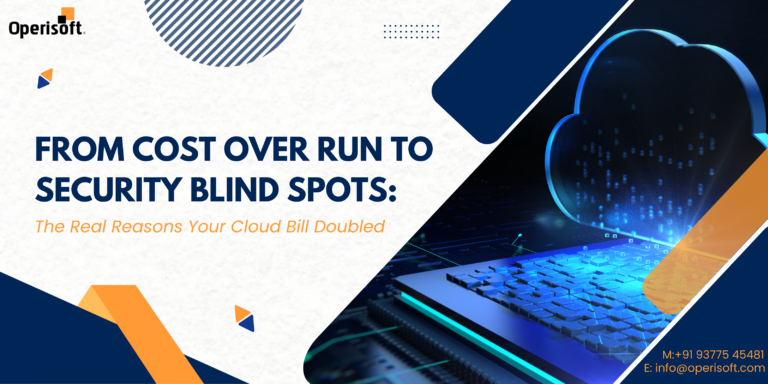AWS VPC forms the backbone of your cloud infrastructure. In this guide, we’ll walk you through the essential steps to create and configure your own VPC, ensuring a secure and efficient cloud environment.
Before diving in, make sure you have an active AWS account and a basic understanding of cloud concepts. Familiarize yourself with AWS Management Console navigation.
What is VPC?
-> VPC stands for Virtual Private Network. It provides a private network to communicate virtually.
What is Subnet?
-> Subnet is a range of IP addresses. Each subnet should be resided within one Availability Zone.
Types of subnets:
- Public Subnet: It will have a direct route to an Internet Gateway and resources which are in a public subnet can access public internet.
- Private Subnet: It will use NAT Gateway to use an internet.
- VPN Only Subnet: It will have a route to Site-to-Site-VPN connection through private network.
- Isolated Subnet: The subnet has no routes to destinations outside its VPC. Resources in an isolated subnet can only access or be accessed by other resources in the same VPC.
What is Route Table?
-> A route table contains a set of rules, called routes, that determine where network traffic from your subnet or gateway is directed.
-> You must define a path of Internet Gateway in Routes section.
-> Also, must define a subnet in Subnet Association section.
What is Internet Gateway?
-> It provides an internet to the VPC.
-> You must attach an IGW with your VPC once it is created.
What is NAT Gateway?
-> NAT Gateway is used to provide an internet to the instances which resides in a private subnet.
Introduction:
-> Amazon Web Services gives a service named “Virtual Private Cloud” which creates a virtual network with the help of Subnets, Route table and Gateways. It helps to communicate over a private network so big well named organizations are using this service to communicate privately.
Accessing AWS Console:
-> Log in to your AWS Account.
Navigate to VPC Dashboard:
-> Now write “VPC” in the Search Bar.
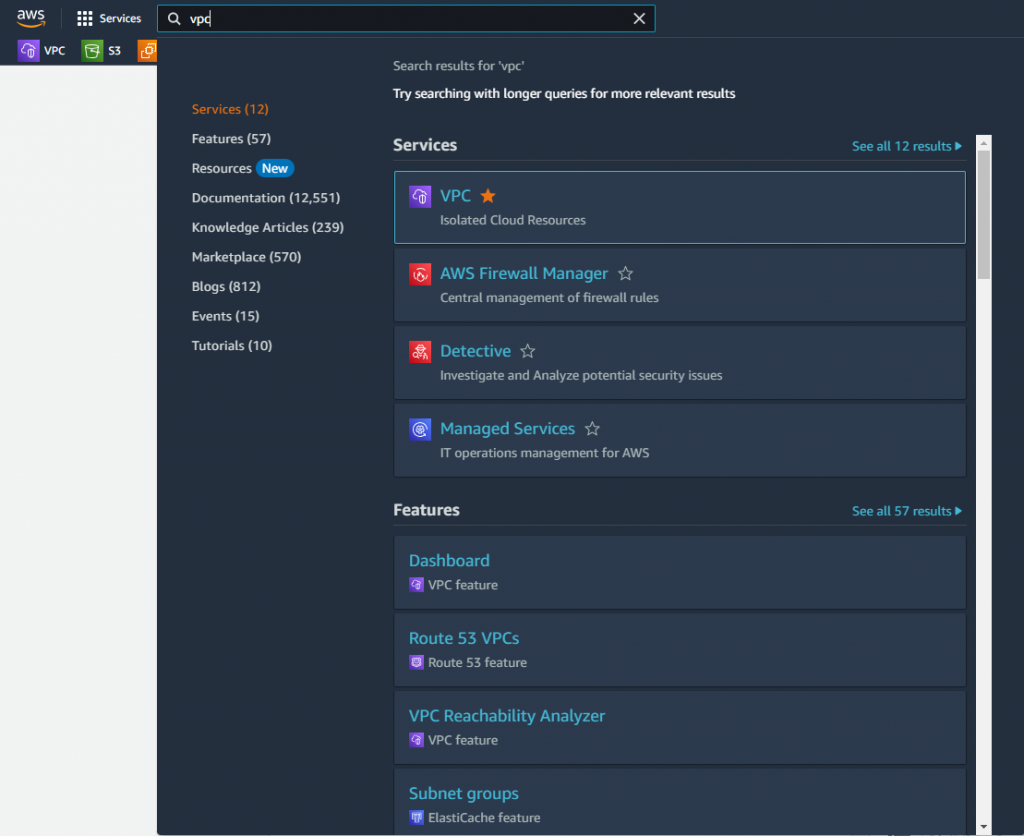
Creating a VPC:
-> In the VPC Dashboard, click on “Create VPC”. Provide a name for your VPC and specify the CIDR block.
-> Write a CIDR block. It must be between /16 to /28. Like, 10.0.0.0/16 .
-> Take a Tenancy as Default.
Configuring Subnets:
-> Once the VPC is created, go to “Subnets” from the sidebar and click on “Create Subnet”.
-> Select your VPC from the dropdown
-> Now give subnet a name test, specify the AZ (Availability Zone) which is 1A also specify the IPv4 CIDR block like 10.0.0.0/24 and click on “Create Subnet”.
Setting Up Internet Gateway:
-> Internet Gateway will provide an internet to the VPC.
-> Now go to Internet Gateway and click on “Create Internet Gateway”.

-> Give a name to Internet Gateway and click on “Create Internet Gateway”.
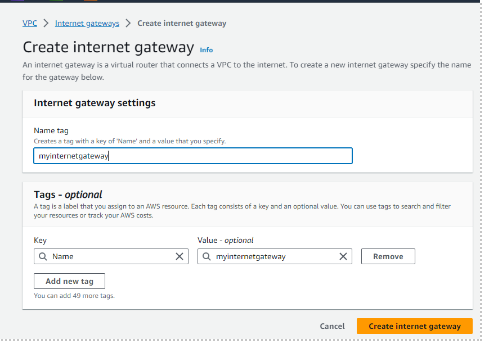
-> Attach an internet gateway with the VPC. It will provide an internet to the VPC with which you have assigned. Click on “Attach to VPC”.
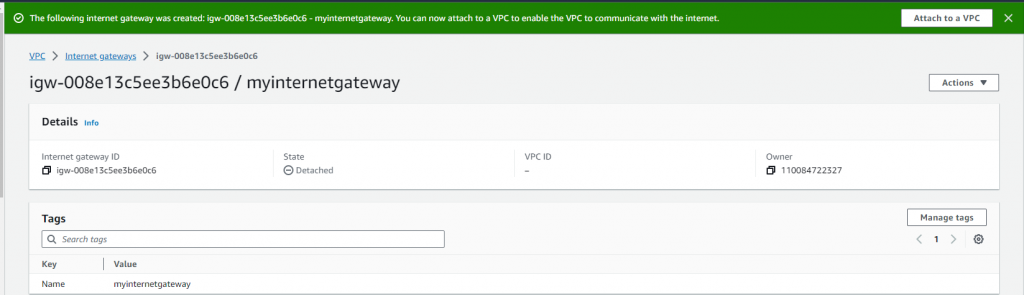
-> Select a VPC with which you want to attach an internet gateway and click on “Attach Internet Gateway”.
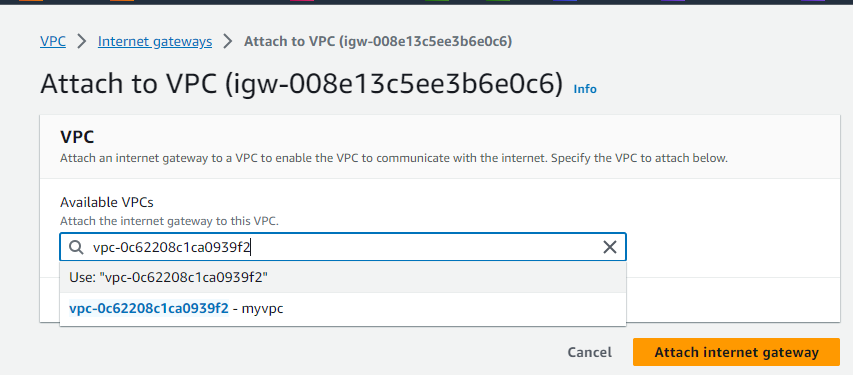
-> You will see the screen with internet gateway attached to the VPC.

Setting Up Route Table:
-> Now we must create a Route Table. It will contain the gateway routes and a subnet.
-> Click on Create Route Table. Give it a name and select your VPC.

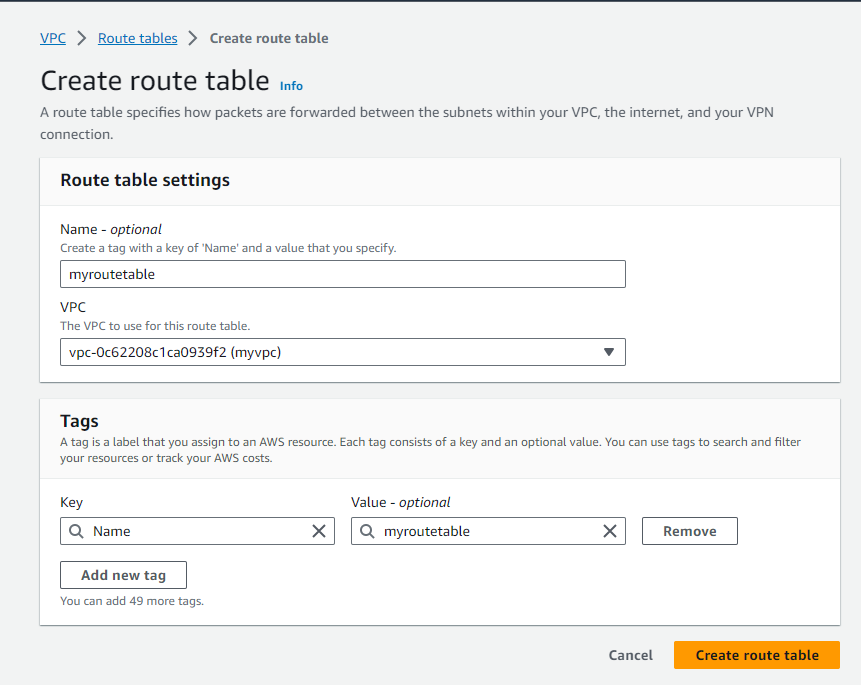
-> Click on Create Route Table.
-> Select a Route Table and go to Routes from table below.
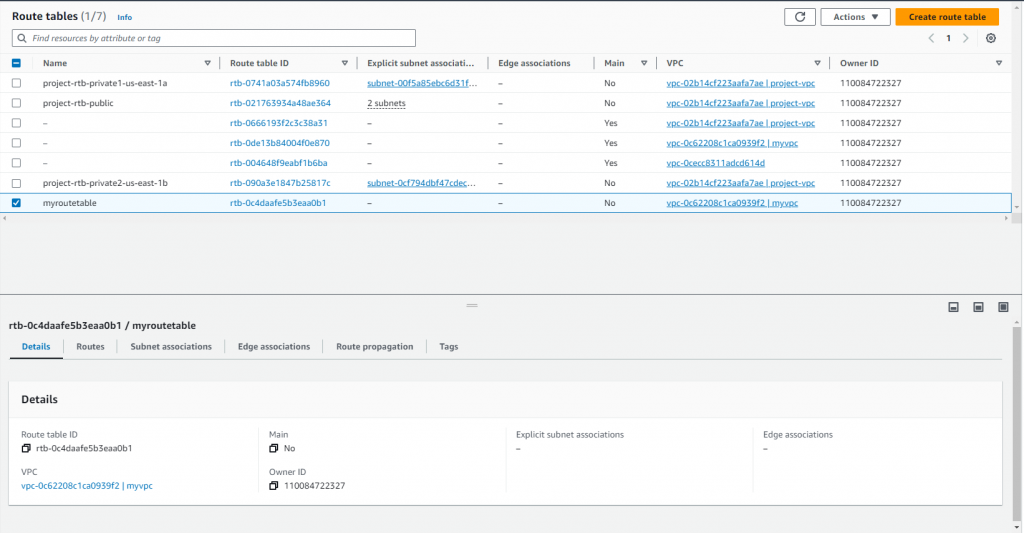
-> Click on Edit Routes.

-> Click on Add Route.
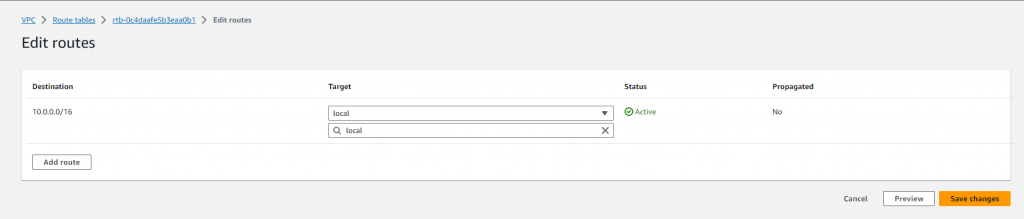
-> Add the Internet Gateway here which you have created earlier.
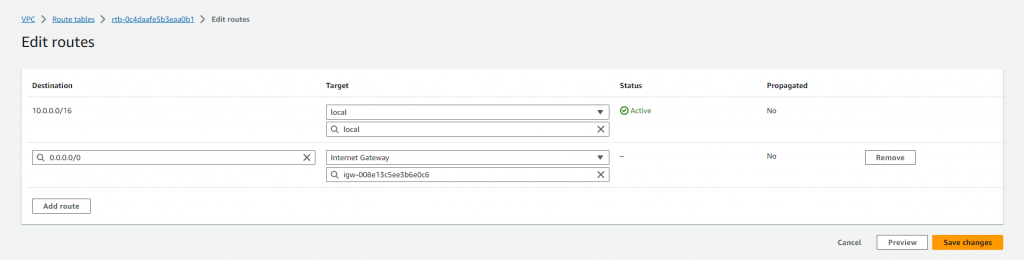
-> And click on Save Changes.
-> Now, Go to Subnet Association and select a subnet. Click on Edit Subnet Associations.
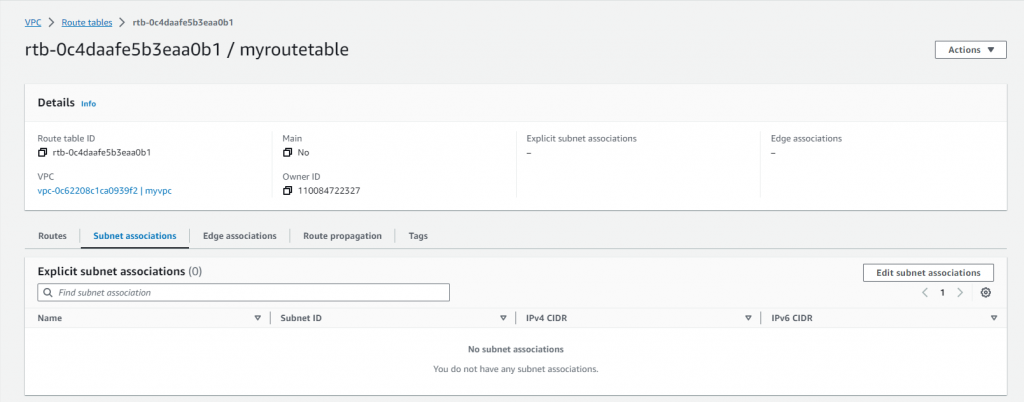
-> Select the subnet which you have created and click on Save Association.
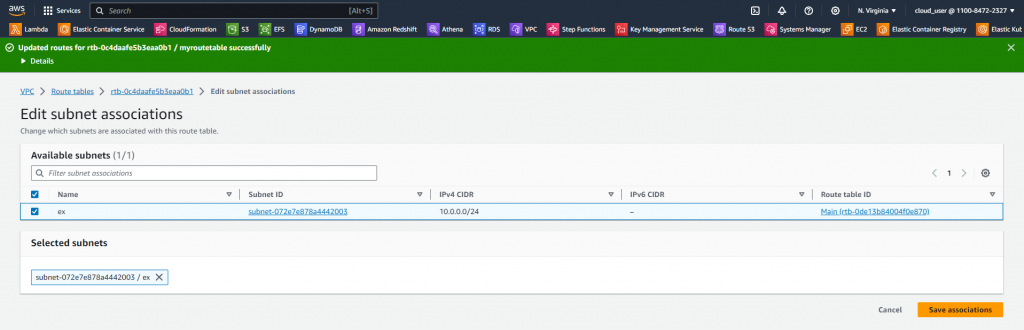
-> You have created a VPC successfully. You have set up all the essential things to make it run.
Best Practices for AWS VPC Security
Implement security best practices, including network ACLs, security groups, and IAM roles. Safeguard your VPC against unauthorized access and potential threats.
Also Read: AWS Security Best Practices: A Guide To Securing Your AWS Infrastructure
Troubleshooting AWS VPC Issues
In case of issues, leverage AWS CloudWatch and VPC Flow Logs for monitoring and diagnostics. Troubleshoot connectivity problems and ensure smooth VPC operation.
Conclusion
Congratulations! You’ve successfully created a robust AWS VPC. Regularly review and update your VPC configuration to adapt to evolving business needs and maintain optimal performance.
FAQs: AWS Virtual Private Cloud (VPC)
Answer: AWS VPC allows you to create a private, isolated section of the AWS Cloud where you can launch AWS resources. It provides control over your virtual networking environment, including IP address ranges, subnets, and security settings, offering enhanced security and customization for your applications.
Answer: Ensure a secure AWS VPC by implementing security groups, network ACLs, and IAM roles. Use security groups to control inbound and outbound traffic, network ACLs for subnet-level security, and IAM roles for fine-grained access control. Regularly audit and update these settings to stay ahead of potential security threats.
Answer: Utilize AWS CloudWatch and VPC Flow Logs for monitoring and diagnostics. CloudWatch provides insights into system-wide performance, while VPC Flow Logs capture information about the IP traffic going to and from network interfaces in your VPC. Analyze these tools to identify and resolve connectivity problems efficiently.
Answer: Yes, you can modify certain aspects of your VPC configuration. For example, you can add or remove subnets, modify route tables, and update security groups. However, some changes may require careful planning and consideration to avoid disruptions to your existing resources. Always review the AWS documentation for specific guidelines on each modification.
Answer: Yes, AWS provides options for connecting your on-premises data center to your AWS VPC. You can use AWS Direct Connect for a dedicated network connection or set up a VPN (Virtual Private Network) connection over the internet. These options enable secure and reliable communication between your on-premises infrastructure and resources within your AWS VPC.
Answer: Yes, AWS VPC seamlessly integrates with various AWS services. For instance, you can connect your VPC to Amazon S3, RDS, Lambda, and more. Integration enables secure communication between your VPC and these services, allowing you to build scalable and flexible applications.
Answer: Achieve high availability by distributing resources across multiple availability zones (AZs). Leverage AWS Auto Scaling to automatically adjust resource capacity based on demand. Additionally, use Elastic Load Balancing to distribute incoming application traffic, ensuring redundancy and scalability within your AWS VPC.
Answer: Subnets in AWS VPC help organize and segment your resources. Plan your subnet configuration carefully, considering factors like traffic flow, resource types, and availability zones. Distributing resources across multiple subnets enhances fault tolerance and enables better resource management.
Answer: While creating and configuring a VPC is generally free, running resources within it incurs costs. Understand the pricing structure for data transfer, Elastic IP addresses, and other resources. Regularly monitor your AWS Billing and Cost Management dashboard to stay informed about your VPC-related expenses.
Answer: Yes, you can create multiple VPCs within the same AWS account. Considerations include IP address range overlap avoidance, route table configuration, and potential inter-VPC communication. Design your VPC architecture based on the specific needs of your applications and ensure proper connectivity between VPCs if required.