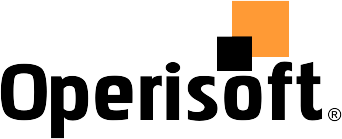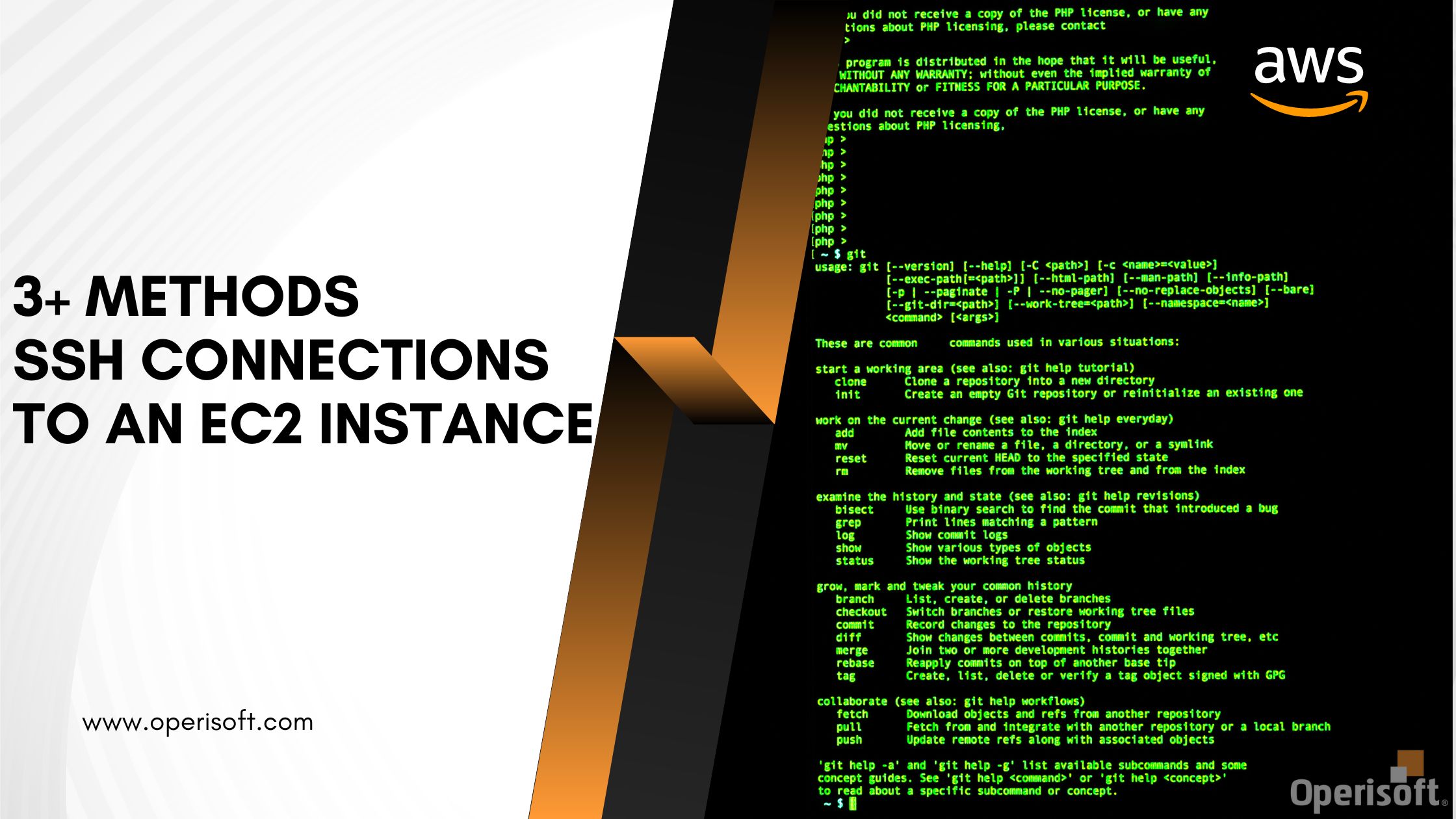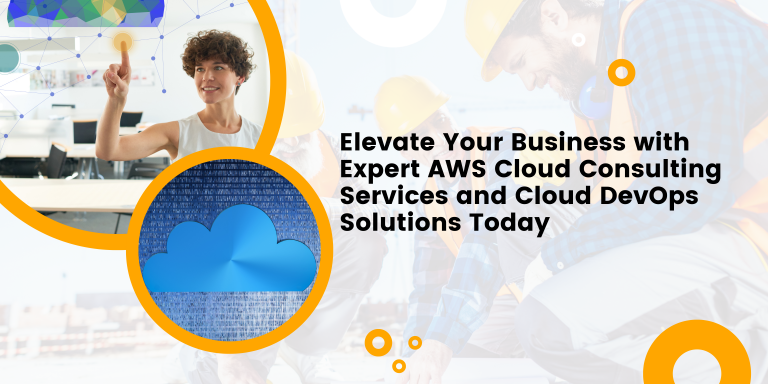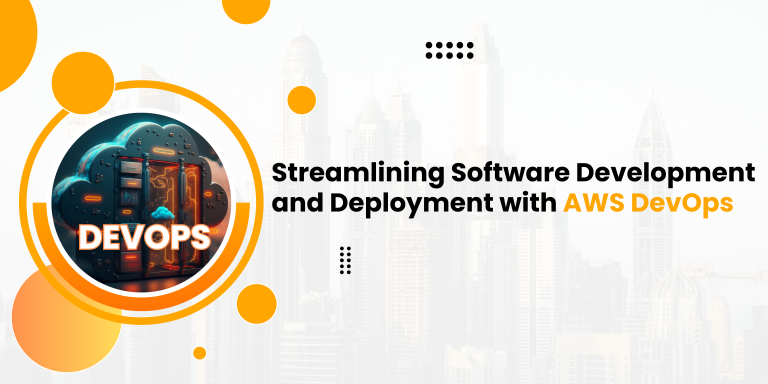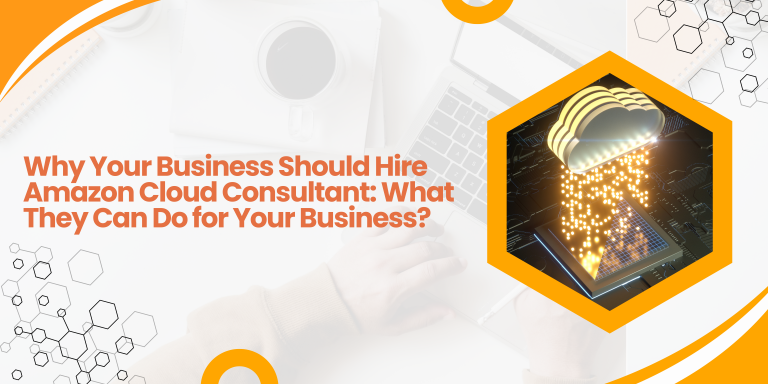Securely access your Amazon EC2 instances with ease using the ultimate SSH connection methods and best practices. This comprehensive guide covers various approaches to establishing secure SSH connections to your EC2 instances, ensuring seamless remote access and management.
From creating and managing SSH key pairs to setting up SSH configurations and firewall rules, you’ll gain valuable insights into safeguarding your cloud-based infrastructure.
Maximize your AWS security and efficiency with the best SSH connection methods for EC2, empowering you to manage your cloud instances with confidence and peace of mind.
Amazon Elastic Compute Cloud (EC2) is a popular cloud computing service which is offered by the Amazon Web Services (AWS) they provides scalable and flexible virtual servers, known as an Instance, in the cloud Environment.
When working with the EC2 instances, one of the most common tasks is establishing secure remote connections to them using the SSH protocol.
In this blog post, we will explore various methods for establishing SSH connections and accessing the EC2 instance in AWS, providing you with the knowledge to securely access your instances and manage them effectively.
AWS support many ways to let you connect to the EC2 Instances, we will introduce to 4 mostly used method to connect with the Instance.
- EC2 Instance connect.
- SSH connection using Terminal.
- System manager-Session manager.
- Putty Application.
Method 1: EC2 Instance connect.
EC2 Instance Connect is an AWS service that let you connect to your EC2 instances through SSH It is easier and more secure method for accessing the Instance. The manual administration of SSH keys is done away with, and a secure connection to the instance is made possible.
By using EC2 Instance Connect, you no longer need to distribute and manage SSH keys manually. This eliminates the associated administrative overhead and potential security risks.
Instead, you can directly connect to your EC2 instances using the EC2 Instance direct connect method, streamlining the connection process and improving overall security.
It is an seamless and hassle-free way to access and administer your EC2 instances, making it a preferred method for securely managing your infrastructure on Amazon Web Service.
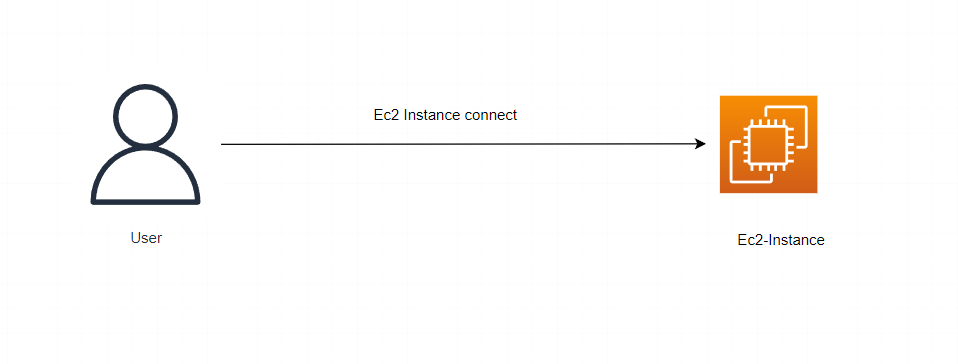
Follow this steps to connect with the EC2 instance using this method :
- Sign into the AWS Management Console.
- Navigate to the EC2 service.
- Locate the desired EC2 instance.
- Click on connect button > EC2 Instance connect.
- Click connect button.
You will be successfully connected to your EC2 Instance.
Method 2: SSH connection using Terminal.
SSH is a widely adopted and secure method for connecting with the EC2 instances. It involves using SSH key pairs and the IP, which consist of a private key stored locally and a corresponding public key associated with the EC2 instance.
To establish an SSH connection, you can utilize the Command Line Interface (CLI) or a local system’s Command Prompt (CMD) terminal.
By executing a simple command, you gain access to the EC2 instance, enabling remote management and interaction. This method provides a reliable and straightforward means of connecting to your instances securely without any trouble.
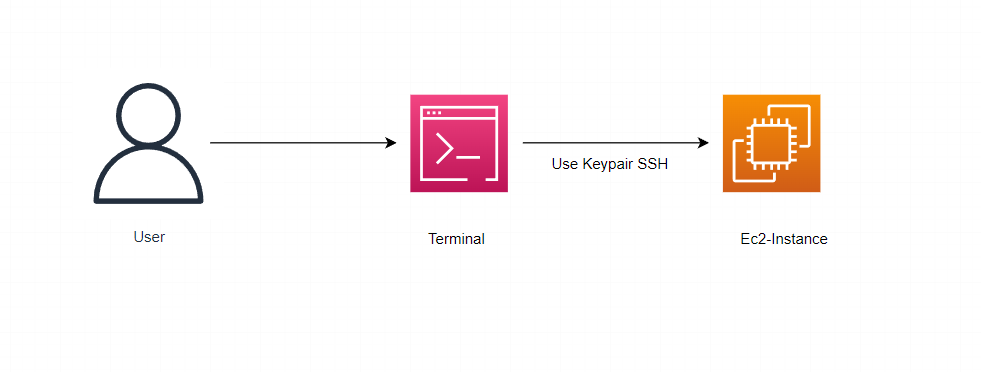
Follow this steps to connect with the EC2 instance using this method :
Create a key pair in the AWS Management Console or AWS CLI.
When launching an EC2 instance, choose the created key pair.
After the Instance is running, open the terminal or command prompt and navigate to the directory where the private key file (.pem) is saved.
Set the appropriate permissions for the private key file using: “chmod 400 private_key.pem”.
Use the SSH command to establish the connection: “ssh -i private_key.pem ec2-user@Public-IP”.
Press Enter to establish the SSH connection with the EC2 instance.
You will be successfully connected to your EC2 Instance.
Method 3: Connecting using System-Session manager.
Session Manager is an AWS feature that enables a secure and convenient way of managing Amazon EC2 instances. It allows you to access instances through a browser-based shell or CLI without the need for keys or open inbound ports.
With Session Manager, you can securely connect to instances, troubleshoot issues, and execute commands on multiple instances simultaneously. It provides centralized access control, session logging, and simplifies SSH access management for EC2 Instances.
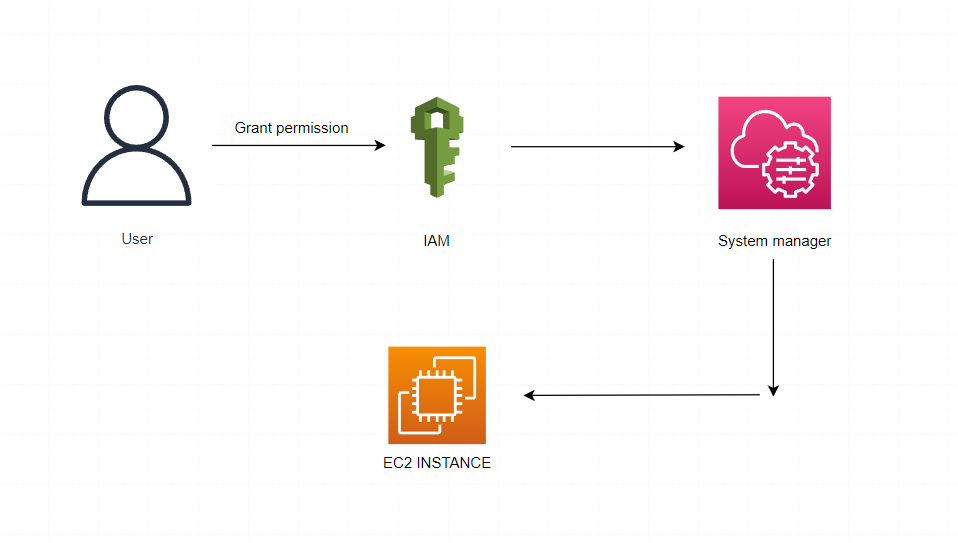
Follow this steps to connect with the EC2 instance using this method :
- Go to the IAM services and create a new role.
- Add the “AmazonSSMManagedInstanceCore” policy to the role.
- Navigate to the Instances section and select the desired instance.
- Click on “Action,” then go to “Security” and choose “Modify IAM role.”
- Select the role you created in step 1.
- Click “Update IAM role.”
- Select the Instance again and click on “Connect.”
- Choose “Session Manager” and click “Connect” to establish the SSH connection.
You will be successfully connected to your EC2 Instance.
Method 4: Connecting to EC2 Instance Using Putty.
Putty is an popular free and open-source software application that serves as an SSH and Telnet client. It allows users to establish secure remote connections to servers and network devices, including EC2 instances.
With Putty, you can connect to your EC2 instances by securely accessing the servers and network devices remotely. This enables you to manage and administer your EC2 instances with ease and security.
Putty is widely used in the IT industry and provides a reliable and efficient way to connect to remote systems.
Follow this steps to connect with the EC2 instance using this method :
- Download and install Putty from the official website “https://www.putty.org”.
- Launch Putty and configure the connection settings:
- Enter the EC2 instance’s public IP address or public DNS name in the “Host Name” field.
- Set the SSH port to 22 (default).
- Choose the SSH connection type.
- In the “Auth” section, click “Browse” and select the .pem key file associated with your EC2 instance.
- Optionally, save the session settings by entering a name in the “Saved Sessions” field and clicking “Save”.
- Click “Open” to establish the SSH connection.
- Enter the appropriate username for your EC2 instance (e.g., “EC2-user” for Amazon Linux, “ubuntu” for Ubuntu instances) when prompted.
- Press Enter to connect to your EC2 instance via Putty.
You will be successfully connected to your EC2 Instance.
Conclusion :
Establishing SSH connections to connect with EC2 instances in AWS is vital for secure management and administration of virtual servers.
In this blog we discussed four methods for establishing SSH connections: using the AWS Management Console, using SSH from a local terminal, utilizing AWS Systems Manager Session Manager, and using the Putty application.
Each method has its own advantages and is suitable based on individual preferences and requirements. By following these methods, you can securely connect to your EC2 instances and efficiently manage your AWS environment.