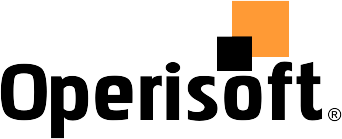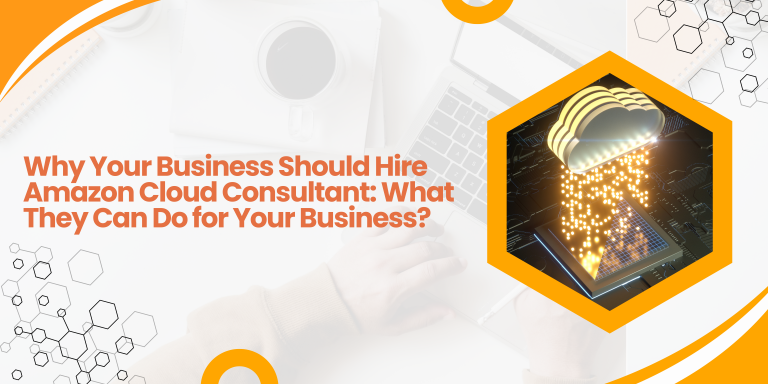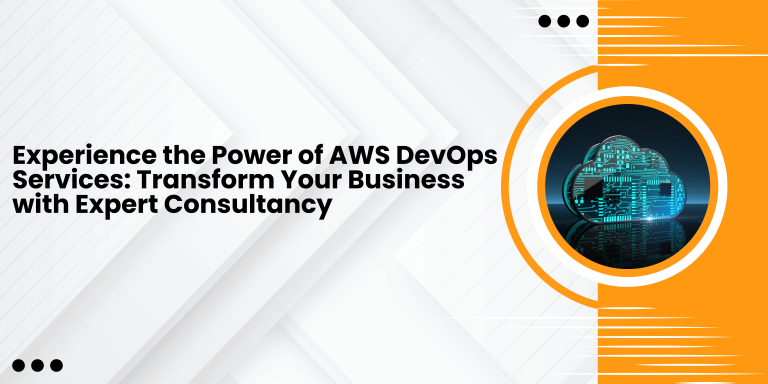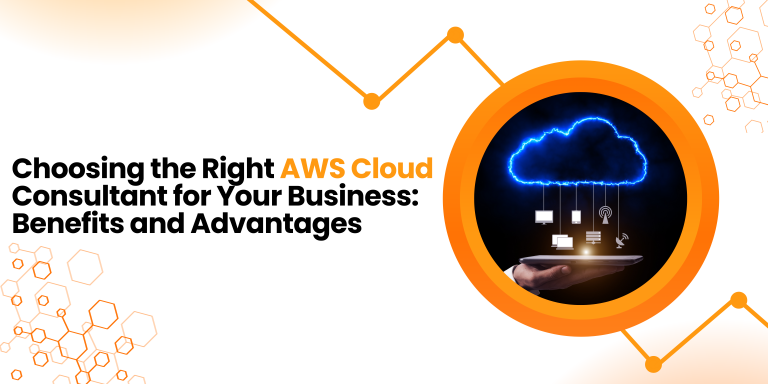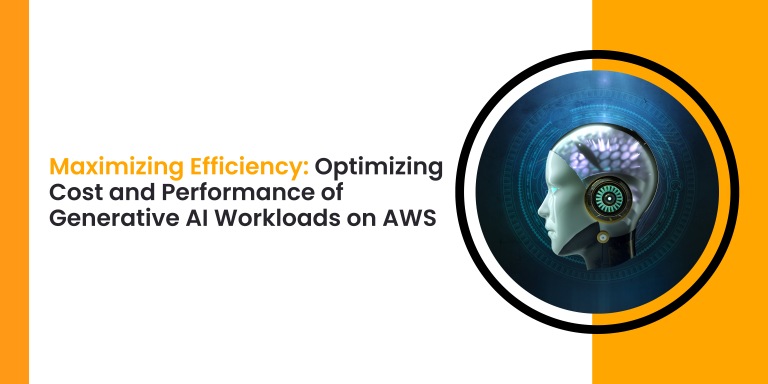There was a requirement from a customer in a healthcare industry, to upload the data from On-premises Windows Server and upload to S3 storage, and then to archive for long term retrieval requirement.
As we all know the S3 storage’s durability and flexibility. You get the unlimited space and various different storage classes from which you can choose as per your requirements, which is cost effective as well.
Below are the few options you can choose when you want to achieve the solution:
- Write a CLI Script on Windows Server, save the script in task scheduler and do the right setup in S3 bucket, and you are done.
- Use any 3rd party software , use IAM user created for S3 bucket access, and schedule the job. You can use Iperius software as well for such use case. You can get more details about iperius from this link: Iperius Backup | Free backup software, Cloud, ESXi, FTP, SQL
- There are lot of softwares in the market which does this job for you. Few to name Veeam, Acronis backup, Iperius, Cloudberry etc.
For this particular case we used Iperius backup. Here are the steps what are followed:
- Create IAM user.
Log into the AWS Account >> IAM >> Create IAM User >> Assign Name to the User >> Assign the specific rights and policy to the user >> save the details >> Download the User file.
Assign the minimum rights to the user as per the need.
{
“Sid”:”AllowUserToReadWriteObjectData”,
“Action”:[“s3:GetObject”, “s3:PutObject”],
“Effect”:”Allow”,
“Resource”:[“arn:aws:s3:::companybucket/*”]
} - Activate Iperius and use IAM to connect with your AWS Cloud account.
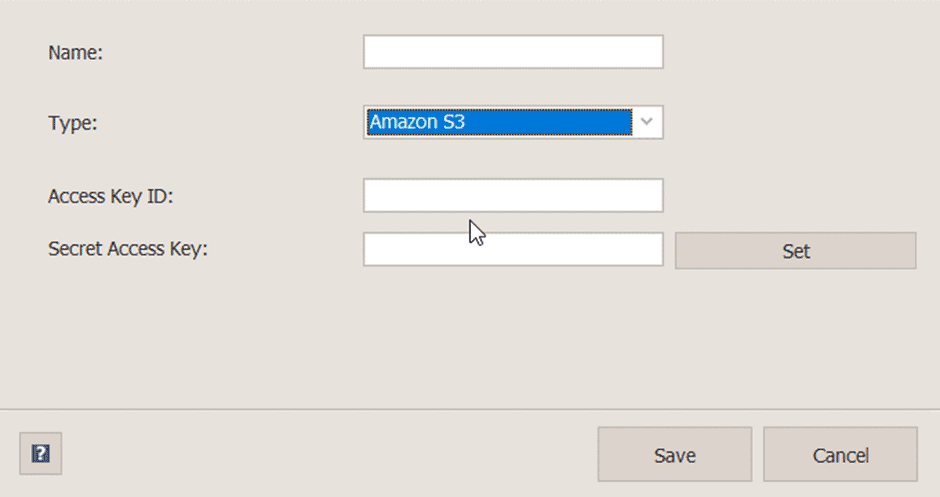
3. Create a job and select the source folders
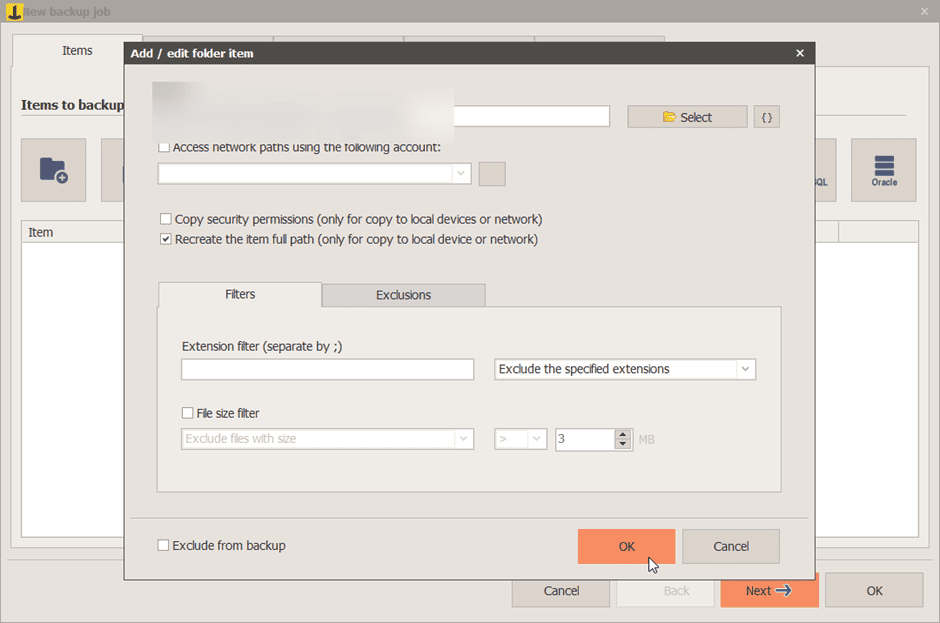
4. Choose the destination
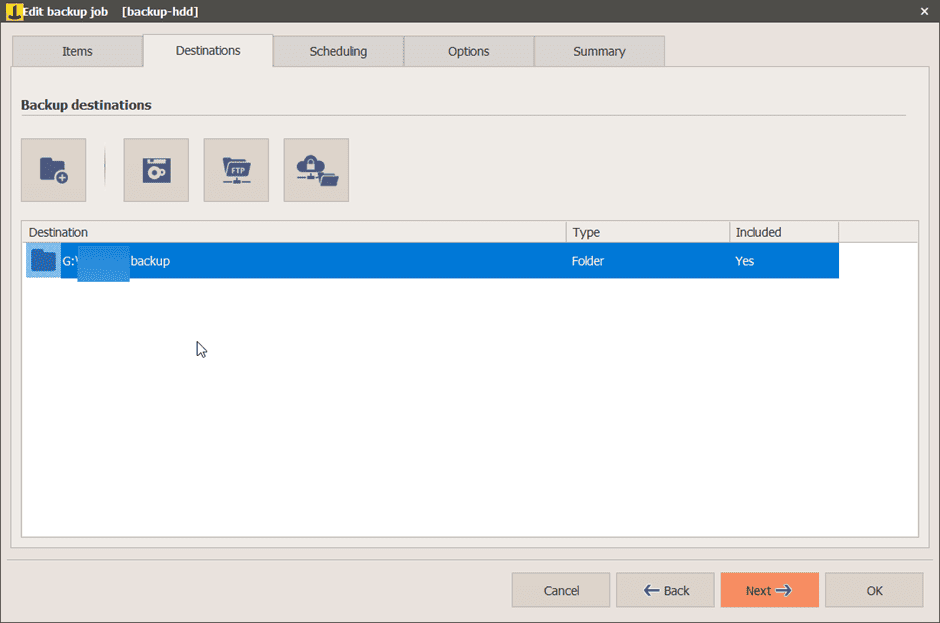
5. Execute the job
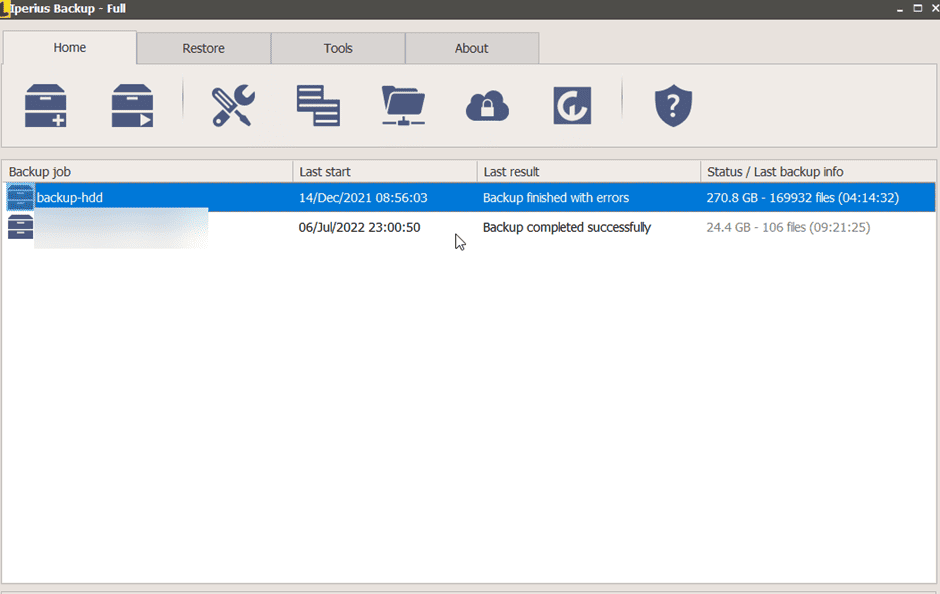
Architecture Diagram:
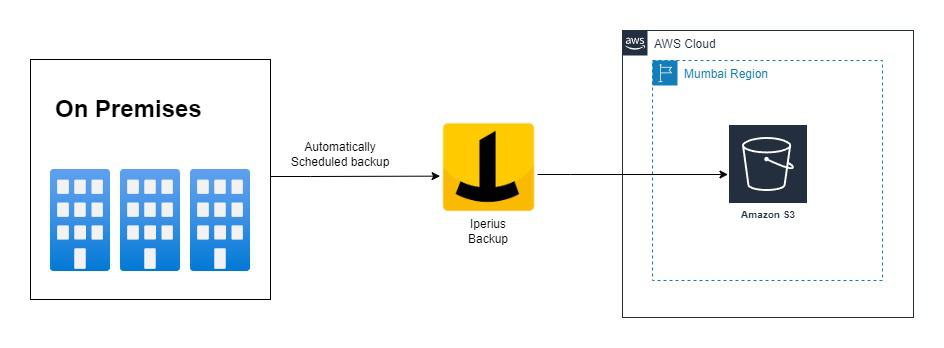
Conclusion:
Any such 3rd party software or using CLI as well you can achieve the same result.