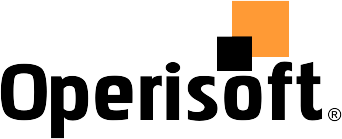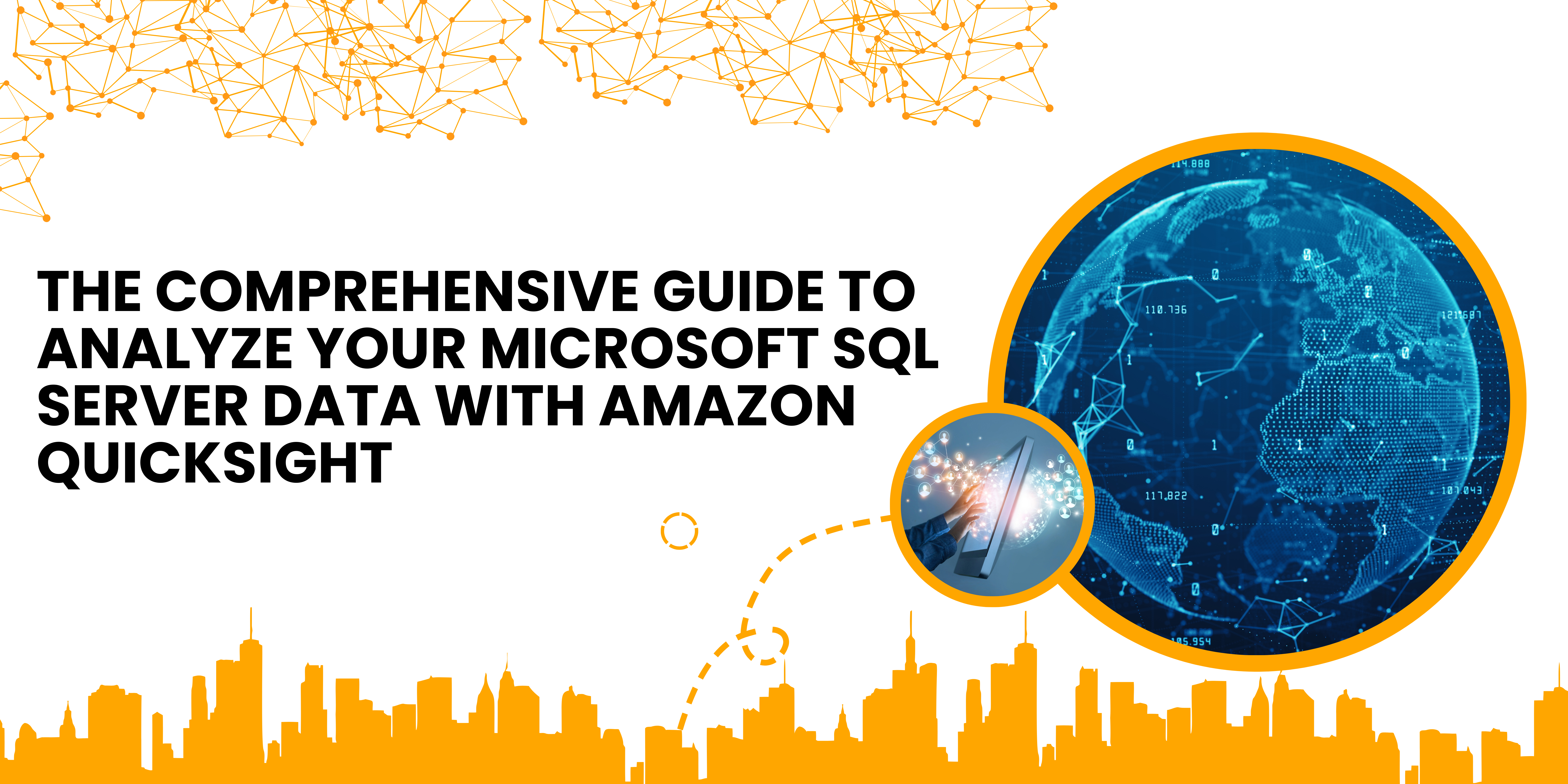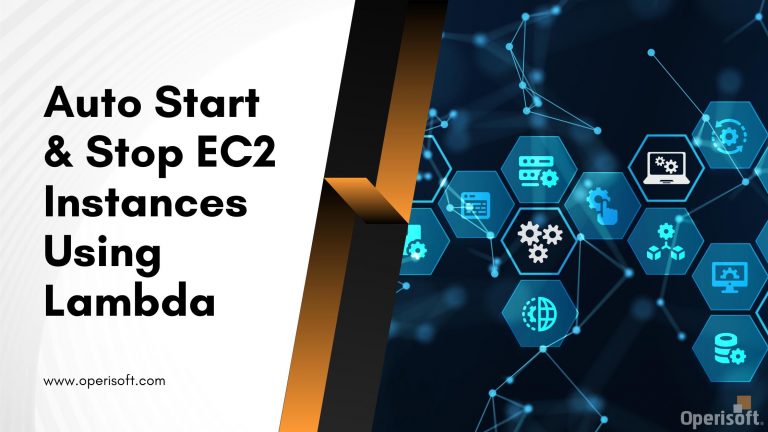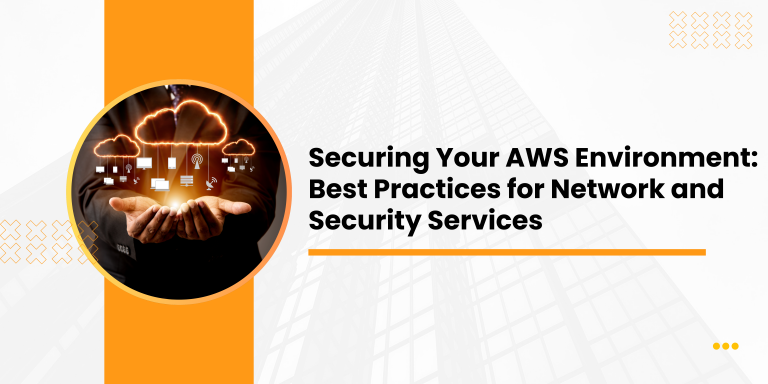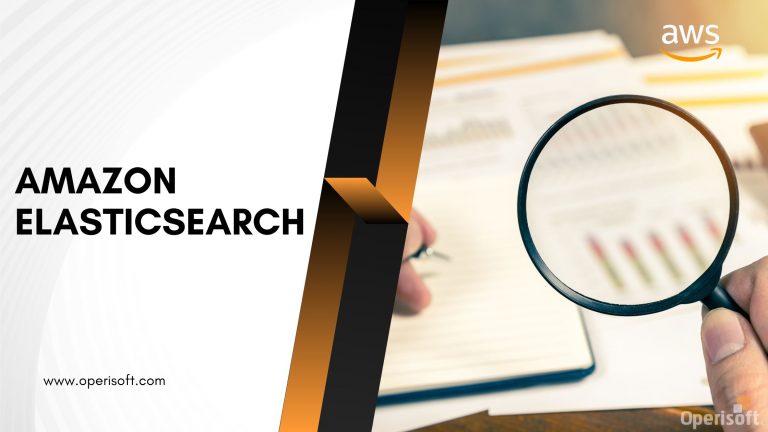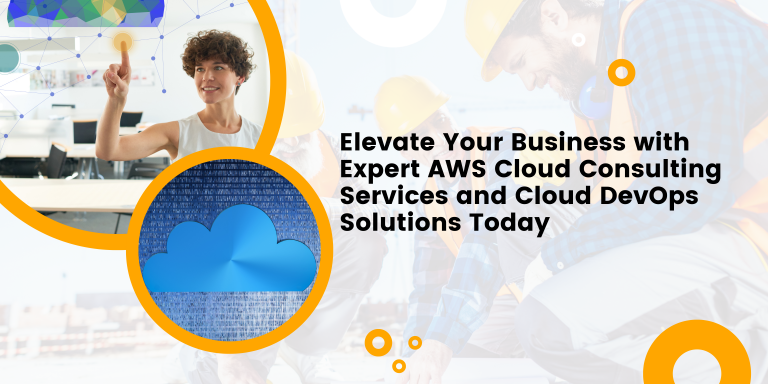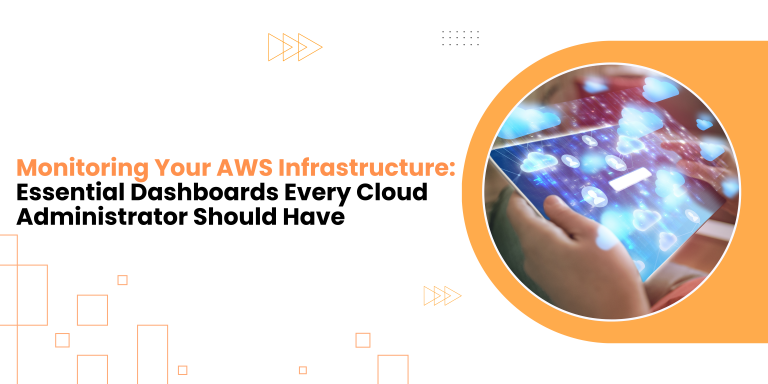Microsoft SQL Server is a robust relational database management system developed by Microsoft. It is widely used for storing, managing, and retrieving data across a variety of applications and industries. SQL Server offers a range of features including support for transaction processing, business intelligence, and analytics. It provides advanced security capabilities, scalability, and high availability options to ensure data integrity and reliability.
Amazon QuickSight, on the other hand, is a cloud-powered business intelligence service provided by Amazon Web Services (AWS). QuickSight enables users to create interactive dashboards and visualizations from various data sources, allowing for easy data exploration and analysis. It offers intuitive drag-and-drop tools for building visualizations, as well as machine learning-powered insights for discovering hidden patterns and trends in the data.
Integrating Microsoft SQL Server with Amazon QuickSight offers several benefits:
1. Enhanced Data Visualization: QuickSight allows users to create visually appealing and interactive dashboards from SQL Server data. This enables stakeholders to gain valuable insights from the data through charts, graphs, and other visualizations, making complex data more accessible and understandable.
2. Real-time Analytics: By connecting QuickSight directly to SQL Server, users can analyze data in real-time, enabling faster decision-making and responses to changing business conditions. This real-time access to data ensures that insights are based on the most current information available.
3. Scalability and Flexibility: Both SQL Server and QuickSight are highly scalable and flexible solutions that can handle large volumes of data and accommodate changing business needs. This integration allows organizations to easily scale their analytics capabilities as their data and user requirements grow.
4. Collaboration and Sharing: QuickSight facilitates collaboration and knowledge sharing across an organization by allowing users to share dashboards and insights with colleagues and stakeholders. This promotes data-driven decision-making and ensures that insights are disseminated effectively throughout the organization.
Step 1: Prepare Your SQL Server Database
1. Accessibility: Ensure SQL Server is reachable from QuickSight, either by opening it to the internet or configuring access via AWS VPC, Direct Connect, or VPN. Adjust security group settings in AWS to allow inbound connections from QuickSight’s IPs or ranges.
2. Remote Connection Configuration: Using SQL Server Management Studio (SSMS) with admin privileges, enable remote connections to the server in the “Connections” tab of the server properties. Adjust network protocols if needed and restart the SQL Server service.
3. Create QuickSight User: In SSMS, under the target database’s Security node, create a new login for QuickSight. Choose authentication method, set a strong password, and map the user to the necessary database(s) with appropriate roles (e.g., db_datareader).
4. Grant Permissions: Assign SELECT permissions to QuickSight user for relevant tables/views. Follow the principle of least privilege, granting only necessary access for QuickSight’s functionality.
Step 2: Set Up Your Amazon QuickSight Account
1. Visit QuickSight Website: Go to https://aws.amazon.com/quicksight
2. Click “Sign Up”: Find and click on the “Sign Up” or “Get Started” button.
3. Sign in to AWS Account: Sign in to your existing AWS account or create one if you don’t have it.
4. Choose Edition: Select either Standard for basic features or Enterprise for advanced functionalities.
5. Enter Billing Info: Provide billing details; QuickSight operates on a pay-as-you-go model with a free trial available.
6. Complete Setup: Follow on-screen prompts to finish setting up your account.
Step 3: Connect Amazon QuickSight to SQL Server
1. Navigate to Datasets: Log in to QuickSight and go to the “Datasets” section.
2. Create New Dataset: Click “New dataset” and select SQL Server as the source.
3. Enter Connection Details: Input server address, port, database name, and user credentials.
4. Choose Data Access Method: Decide whether to import data into SPICE for improved performance or query directly from SQL Server for real-time access.
5. Complete Setup: Select desired option and proceed to connect. QuickSight will fetch metadata, allowing you to select tables and fields for your dataset.
Step 4: Prepare Your Data
1. Select Tables or Write Custom SQL: Choose relevant tables from SQL Server or craft custom SQL queries to extract necessary data, aligning with analysis objectives.
2. Clean and Transform Data:
- Perform data cleaning tasks like removing duplicates, handling missing values, and standardizing formats.
- Use QuickSight’s built-in capabilities for data type conversion, creating calculated fields, and applying filters.
- Alternatively, preprocess data in SQL Server using SQL queries or SSIS packages before importing into QuickSight.
3. Preview and Validate: Preview prepared data in QuickSight to ensure accuracy and consistency. Validate against benchmarks or source systems to maintain data reliability.
Step 5: Create Analyses and Visualizations
1. Choose Visual Types: Select appropriate visual types (e.g., bar charts, line charts) based on insights sought and data characteristics.
2. Configure Visualizations:
- Populate visualizations by dragging fields onto the canvas.
- Customize visualizations with fields, filters, aggregations, and sorting options to uncover insights effectively.
3. Utilize ML-Powered Insights:
- Enable ML-powered insights to automatically discover patterns, anomalies, and trends.
- Leverage features like key drivers, anomalies detection, and forecasting to enrich analysis and reveal hidden insights.
Step 6: Share Your Insights
1. Navigate to Content
Access the desired dashboard or analysis in your QuickSight account.
2. Share Option
Click the “Share” button located on the dashboard or analysis interface.
3. Select Sharing Options
- Share with Users: Input email addresses of specific users or groups for targeted sharing.
- Share Publicly: Optionally generate a public URL for broader accessibility.
4. Define Access Permissions
- Choose between view-only, view and edit, or share permissions to control user actions.
5. Send Invitations
- QuickSight sends email invitations to specified users/groups, granting access to shared content.
6. Manage Sharing
- Monitor and manage sharing activities within the QuickSight console, including tracking access and setting expiration dates for shared links.
Best Practices for Using SQL Server with Amazon QuickSight
1. Regular Data Updates
Employ mechanisms like SQL Server Change Data Capture or scheduled data refreshes in QuickSight for real-time analysis with up-to-date data.
2. Optimize SQL Server Performance
Ensure quick data retrieval by indexing frequently queried columns, optimizing SQL queries, and allocating sufficient server resources.
3. Leverage QuickSight’s Security Features
- Implement fine-grained access controls to restrict sensitive data access.
- Encrypt data in transit and at rest using SSL/TLS and AWS Key Management Service.
- Enable multi-factor authentication (MFA) and monitor user activity for compliance.
4. Choose Direct Query Mode for Real-time Analysis
Utilize QuickSight’s Direct Query mode for real-time access to SQL Server data without replication or caching.
5. Optimize Data Modeling and Preparation
- Design efficient data models in QuickSight by selecting relevant fields and minimizing unnecessary transformations.
- Clean, transform, and enrich data within QuickSight to ensure readiness for analysis.
Additional Resources
For further learning and troubleshooting, here are some helpful links:
1. Amazon QuickSight Documentation
(https://docs.aws.amazon.com/quicksight/)
Comprehensive guides, tutorials, and reference materials.
2. Amazon QuickSight Forums
(https://forums.aws.amazon.com/forum.jspa?forumID=272)
Community forums for asking questions and sharing experiences.
3. SQL Server Documentation
(https://docs.microsoft.com/en-us/sql/sql-server/)
Extensive resources, tutorials, and best practices.
4. SQL Server Forums
(https://social.msdn.microsoft.com/Forums/en-US/home?category=sqlserver)
Community forums for discussing SQL Server-related topics.
5. SQL Server Performance Tuning Guides
Guide for optimizing SQL Server performance.
6. Amazon QuickSight User Guide
(https://docs.aws.amazon.com/quicksight/latest/user/welcome.html)
Comprehensive guide covering all aspects of QuickSight usage.
These resources offer valuable information and support for users seeking to enhance their understanding, troubleshoot issues, and optimize usage of Amazon QuickSight and Microsoft SQL Server for data analysis and business intelligence.
Conclusion
The blog explores the integration of Microsoft SQL Server with Amazon QuickSight for data analysis and business intelligence. It covers key points including an introduction to both platforms, prerequisites for integration, integration steps, best practices, and encouragement for exploration. By integrating SQL Server with QuickSight, organizations can unlock valuable insights from their data, make informed decisions, and gain a competitive edge.